Parameter Configuration
The QGroundControl Parameters screen allows you to find and modify any of the parameters associated with the vehicle. The screen is accessed by clicking the top menu Gear icon and then Parameters in the sidebar.
The Parameters screen is needed when accessing less commonly modified parameters - for example while tuning a new vehicle. Most of the more commonly used parameters are more conveniently set using the dedicated setup screens described in the Basic Configuration section.
Finding a Parameter
You can search for a parameter by entering a term in the Search field. This will show you a list of all parameter names and descriptions that contain the entered substring (press Clear to reset the search).
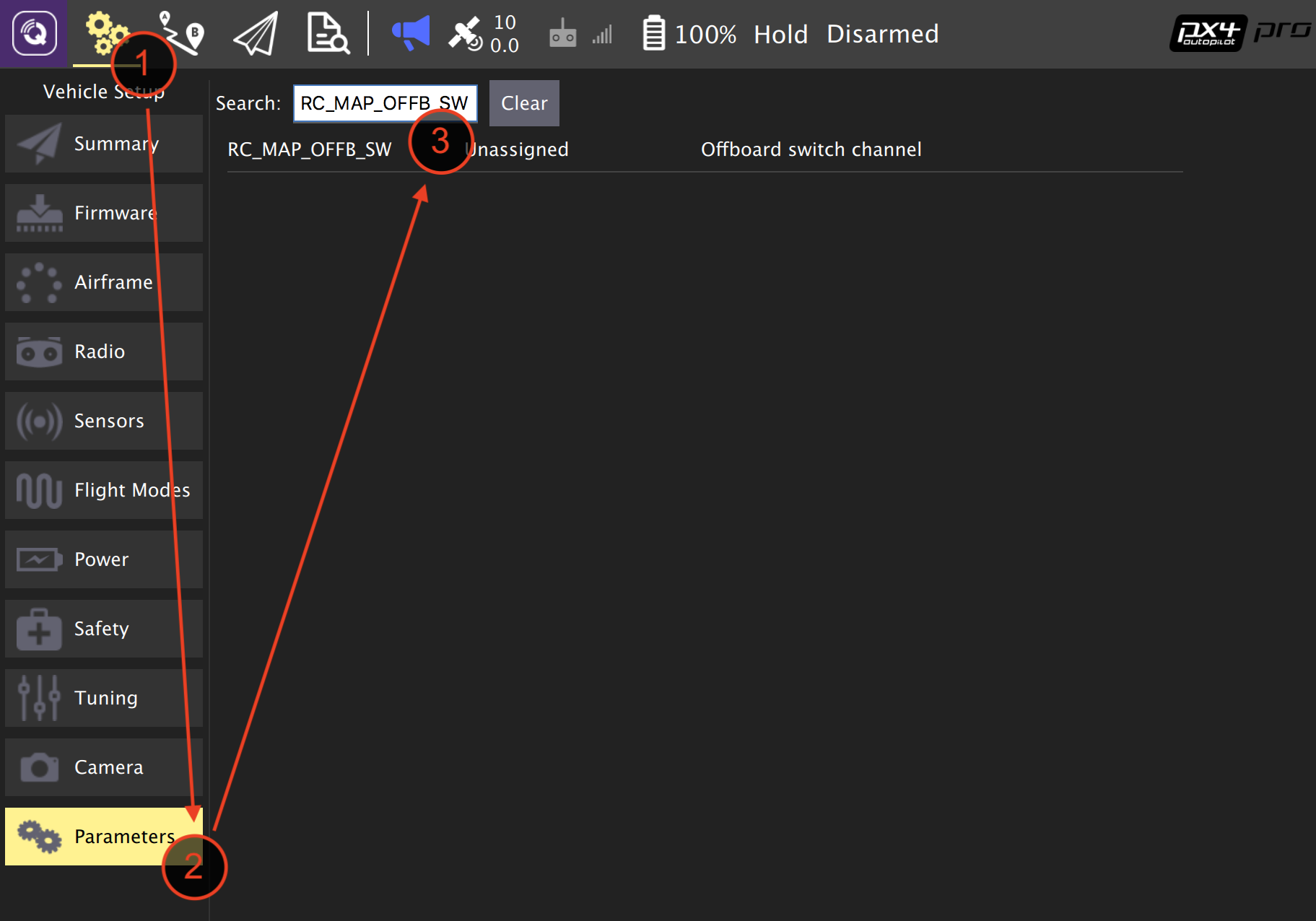
You can also browse the parameters by group by clicking on the buttons to the left (in the image below the Battery Calibration group is selected).
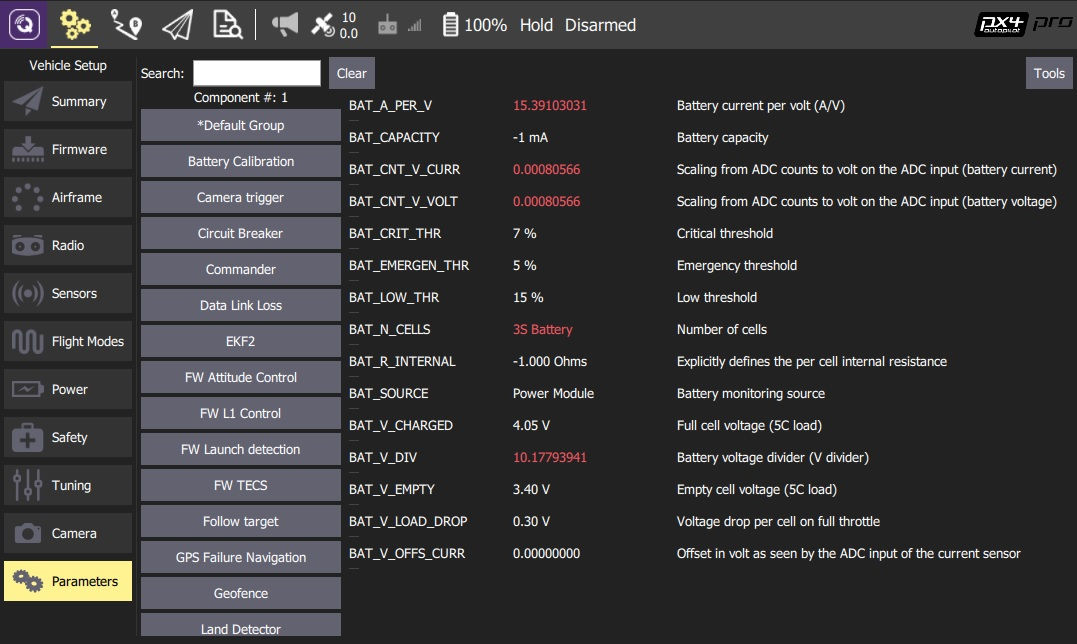
Changing a Parameter
To change the value of a parameter click on the parameter row in a group or search list. This will open a side dialog in which you can update the value (this dialog also provides additional detailed information about the parameter - including whether a reboot is required for the change to take effect).
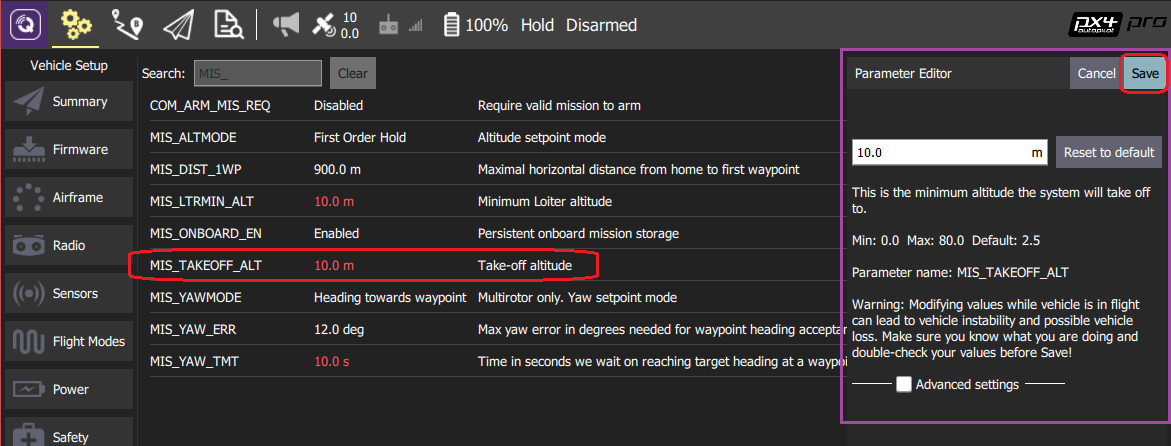
When you click Save the parameter is automatically and silently uploaded to the connected vehicle. Depending on the parameter, you may then need to reboot the flight controller for the change to take effect.
Tools
You can select additional options from the Tools menu on the top right hand side of the screen.
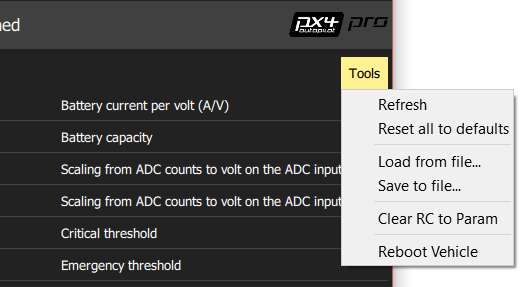
Refresh
Refresh the parameter values by re-requesting all of them from the vehicle.
Reset all to defaults
Reset all parameters to their original default values.
Load from file / Save to file
Load parameters from an existing file or save your current parameter settings to a file.
Clear RC to Param
This clears all associations between RC transmitter controls and parameters. For more information see: Radio Setup > Param Tuning Channels.
Reboot Vehicle
Reboot the vehicle (required after changing some parameters).

